Tackling coreaudiod high CPU usage on Mac
In the intricate world of macOS, the coreaudiod process plays a pivotal role in managing audio functionalities. However, like many system processes, it can sometimes behave erratically, leading to high CPU and memory usage. This comprehensive article aims to shed light on the intricacies of the coreaudiod process, its association with high CPU consumption, and the steps to address such challenges.
The role of coreaudiod in macOS
The coreaudiod daemon is the backbone of Core Audio, the primary API responsible for all sound functionalities on macOS. Daemons in macOS are background processes, often identifiable by the “d” suffix in their names. While coreaudiod is indispensable for a myriad of tasks, from audio playback to recording, there are instances where it consumes disproportionate memory and CPU resources, leading to system sluggishness.
Factors leading to high CPU usage by coreaudiod
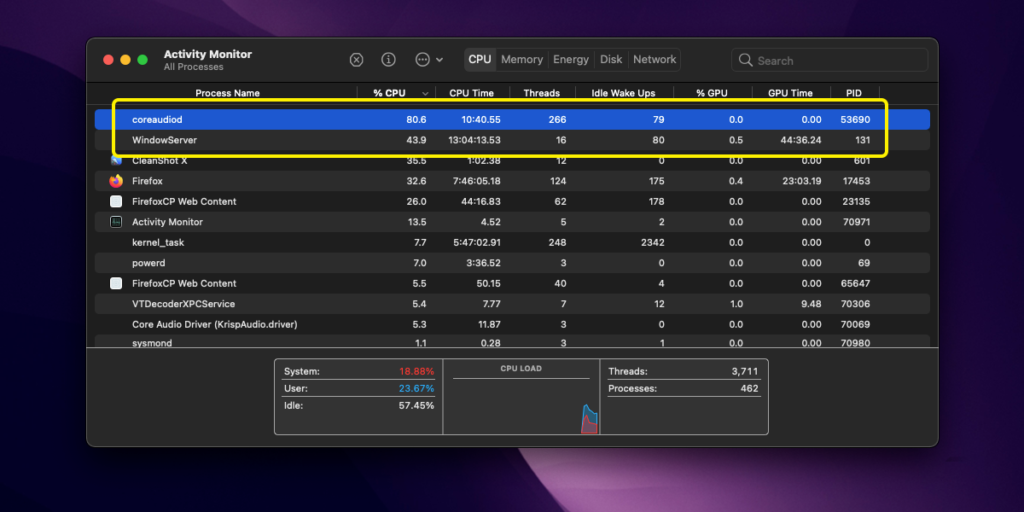
Several underlying issues can cause coreaudiod to consume an excessive amount of CPU:
Absence of Critical Directories
A significant trigger is the disappearance of the /Library/Preferences/Audio/ directory. This directory is paramount for storing user-specific audio settings. If it’s missing, coreaudiod can get trapped in a loop, repeatedly trying to access a non-existent directory, culminating in high CPU usage.
Application Interference
Certain applications might not relinquish audio resources appropriately or prevent sleeping mechanisms in the system, causing coreaudiod to remain active and consume resources unnecessarily.
System Thermal Issues
The coreaudiod process, in conjunction with others like WindowServer, can experience a surge in CPU usage when the system detects potential overheating. This is a protective mechanism to avert hardware damage.
Other macOS processes contributing to high CPU usage
coreaudiod isn’t the sole offender when it comes to high CPU and memory usage:
WindowServer: Tasked with drawing and managing the display, windowserver can sometimes lead to high memory consumption, especially when applications render intricate graphics or animations.
Metadata Processes: Processes such as mds, mdsync, and mdworker are associated with Spotlight indexing. They can induce CPU spikes when indexing substantial data volumes or if their index becomes corrupted.
kernel_task: This protective process is activated by macOS when it perceives the system is overheating. By monopolizing CPU cycles, it ensures other processes are restricted, allowing the system to cool.
Comprehensive solutions to coreaudiod’s high CPU Usage
Addressing the high CPU usage by coreaudiod necessitates a systematic approach:
1. Activity Monitor Inspection: Initiate the Activity Monitor to ascertain if coreaudiod is consuming an undue amount of CPU. This will validate if the process is the primary offender or if it’s not running as expected.
2. Directory Restoration: If the /Library/Preferences/Audio/ directory is absent, it needs to be recreated using the Terminal:
sudo mkdir /Library/Preferences/Audio
sudo chown -R _coreaudiod:admin /Library/Preferences/Audio
3. Restarting coreaudiod: If the process is dormant or behaving erratically, it can be terminated and restarted. In the Terminal, execute:
sudo killall coreaudiod
This command will compel coreaudiod to restart, potentially rectifying any irregularities.
4. Application Monitoring: Keep an eye on applications that might be preventing coreaudiod from entering a sleep state. Sequentially close applications and observe if the CPU usage diminishes. Restarting the problematic application usually rectifies the anomaly.
5. Routine System Maintenance: Ensure that macOS is consistently updated to the latest version. Updates frequently encompass bug fixes that can address high CPU usage anomalies.
System health and coreaudiod
It’s essential to understand that while coreaudiod is a critical component of the macOS experience, it’s not exempt from issues. High memory and CPU consumption can impede system performance, but with the right knowledge and tools, these challenges can be effectively tackled. Regular monitoring using tools like Activity Monitor, understanding processes like WindowServer and its memory implications, and discerning when to restart or kill processes can pave the way for an optimized macOS experience.
By adopting a proactive approach and understanding the intricacies of macOS processes, users can ensure that their systems remain responsive, efficient, and free from unnecessary burdens. In the ever-evolving world of macOS, staying informed and vigilant is the key to a seamless computing experience.


Add A Comment